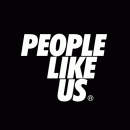bueno, está en inglés, pero por si a alguien le interesa, he encontrado este tutorial de introducción sobre el Sytrus q parece bastante útil. A mí me viene muy bien porque yo de síntesis substractiva voy bien pero la fm siempre se me resiste, es como más opaca, y además el 99% de tutoriales sobre síntesis fm están basados en el dx7/fm7.
como digo, está en inglés, espero q os sea útil de todos modos:
I came up with this incomplete intro...
What the @#$! How does anyone get any useful synthesis done with this
thing? I mean, the presets are pretty cool and all, but how does
someone go about tweaking that stuff?
Well, by now, you've probably determined that most FM synthesis
tutorials tell you how to program a Yamaha DX7, or a particular
DX7-like FM synth to achieve a handful of particular sounds. But
there's no clear idea how those "fundamentals" apply to Sytrus'
Operators, Modulation Matrix, or Filters.
This tutorial is all about the Sytrus synth, and how to understand the
most important controls on its variety of control panels. This
tutorial will not discuss each knob and slider, and how each
individual control affects the output signal. However, after
proceeding through this tutorial, you will understand:
* what the heck an "operator" is, anyway
* how the modulation matrix is configured to route sounds from the
oscillators through the modulators, filters, and effects processing
to the output.
* how to apply a filter to an operator.
* the pathetically tiny difference between FM and subtractive
synthesis
Step 0: Learn about subtractive synthesis basics
It's fairly easy to get a basic grip on it. Simple waveforms, apply
filters and envelopes to get different "effects" on the final sound.
And, most importantly, you can ask, "what does this knob do?", tweak
it, and likely hear a difference in the sound that comes out. The
3xOSC or TS404 plugins are a good place to start out. Once you're
comfortable with terms like, "oscillator", "LFO", "cutoff", and
"ADSR", you may proceed.
Step 1: Understand what you're looking at in Sytrus
Add a Sytrus channel. Click the "plug" in the upper left of the
window, and select the "Default" patch. This patch produces a pure
sine wave output. Ignore the 9x9 matrix control on the right side of
the window for now.
Click the "MAIN" box in the upper left to see how the synth's overall
characteristics are defined. These parameters operate on the signal
that comes out of the synth/filter/pan/fx module. You can apply an
overall volume and filter envelope, tweak the basic EQ, add a unison
effect, and determine which parameters are affected by the x/y
modulation controls.
Click on the "OP 1" box towards the top of the window. This panel
defines "Operator #1". The operator is simply a waveform. Some audio
signal. You can see one cycle of it in the box in the upper left.
The sliders and knobs to the right of the waveform display allow you
to modify some characteristics of the waveform. The row of buttons,
"PAN", "VOL", etc. allow you to modify the characteristics of the
waveform. "OP 2" through "OP 6" allow you to define five more
waveforms.
Click on the "FILT 1" box towards the top of the window. This panel
defines "Filter #1". The panel and rows of buttons allow you to
specify the characteristics of a filter which can be applied to the
output of the operators. "FILT 2" and "FILT 3" allow you to define two
more filters.
Click on the "FX" button towards the top of the window. This panel
defines a basic effects chain consisting of panning, chorus, three
delay units, and reverb.
Step 2: Sytrus, the Subtractive Synth (i.e. the NO-OP), part 1 - The Sawtooth Wave
What? I paid how much for an FM synth? And you want me to do
subtractive synthesis with it? What the @#$! Well, yes, it's the
easiest way to learn to find your way around the synth without getting
too complicated.
Go back to the "OP 1" panel, and slide the "SH" slider (just to the
right of the waveform display). As you slide it up, the waveform will
change from a sine wave through triangle, saw, and square patterns,
ending up with a square pulse. Set the slider in the middle of its
range (50%) to produce a sawtooth wave. Hear the nasty buzzing of all
the high frequency components in the sawtooth wave.
Now we'll take a look at the modulation matrix. In the Default
preset, only one knob is activated. On the far right of the OP1 row,
the knob in the "OUT" column is turned all the way up, to 100%. This
knob indicates that the output from OP1 should go straight to the
output at full volume. Each of the top six knobs in the "OUT" column
indicate how loud each of the operators should be in the output mix.
The bottom three knobs indicate how loud the output from each filter
should be in the output mix.
Step 3: Sytrus, the Subtractive Synth, part 2 - a basic filter envelope
Now, we'll apply the default filter to the saw wave in operator 1.
First, right click the OP1 output level knob to mute it. Play some
notes. Note that there is now no output from Sytrus. At least one of
the various output knobs must be turned on to generate any output.
So, to activate the output of filter 1, turn the output knob on the F1
row up to 100%. Play some notes. Note that there is still no output
from Sytrus. At this point, we're sending 100% of the output from the
filter to the output. However, there's no input signal to the filter,
so no sound will be generated.
To send some of the OP1 signal to the first filter, turn on the the
knob in the first column of the F1 row, and set it to the full on
position, 100%. This sends the output of OP1 to the first filter.
The output knob in the F1 row sends the output of the first filter to
the output module. Play some notes. The default filter, applied to
the saw wave produces a cheap synth horn sound.
Activate the cutoff envelope for the first filter. Click on the "FILT
1" button toward the top of the window. This displays the Filter 1
settings. Click the "CUT" button in the middle row of buttons. This
displays the parameters for the filter cutoff envelope. Click the
"ENV" button to display the default envelope. Just under the bottom
of the graphical envelope display are four knobs to set the Attack,
Decay, Sustain, and Release parameters of the envelope. To the left
of these four buttons, is a small, hollow radio button. The default
setting is "off", indicating no filter cutoff envelope should be
applied. Click the radio button to activate the filter cutoff
envelope. Play some notes. Note how the cutoff envelope alters the
sound of the "horn". Experiment with the ATT, DEC, SUS, and REL knobs
to see how they alter the sound of the wave.
Step 4: An Introduction to Modulation
The modulation operation: Basically, two waves combine in a magic way
to create a richer spectrum output. Important: OP1*OP2 is not the
same as OP2*OP1. Well, it's not that important, but just know that
tweaking the OP1/OP2 modulation parameter will result in a different
output than tweaking the OP2/OP1 modulation parameter.
(Waveforms, sidebands, charts, the irrelevance of mathematical basis.)
If you're the type of person who likes diagrams and spectral analyses
of audio signals, heres a few, each in the time and frequency domains:
* Sine wave, Triangle wave, Square wave
* FM modulation: vibrato
* FM modulation: more agressive
* FM modulation: "sidebands"
Step 4: Sytrus, the FM synth, Simple Modulation
First, deactivate the filter by right-clicking on the OP1/F1 knob.
Re-activate the OP1 output by right-clicking on the OUT/OP1 knob.
Play some notes. The sound should be that of the original,
unfiltered, buzzy, sawtooth wave.
Now, apply some modulation to the sawtooth wave. First, play some
notes to get a feel for the unmodulated sawtooth wave. Now, click the
knob in the OP2 column of the OP1 row, and turn it to a setting of
25%. Play some more notes. Hear how the buzzing quality has changed
slightly. Turn the modulation knob from 25% to 50% and hear how the
quality of the sound has changed again. Try settings of 75% and
100%.
Congratulations, you've now created an actual FM synth patch.
Step 5: Filtering a modulated signal
Now, we'll apply the filter we created above to the FM modulated
signal. Deactivate the OP1 output by right clicking on the OUT/OP1
knob. Make sure the OUT/F1 knob is activated. If not, right click it
to activate it. Activate the OP2/F1 knob by turning it to 100%. Play
some notes. The sound will be that of a pure sine wave. What's going
on here?
Well, what we actually did is route OP2 into Filter 1. Operator 2 is
still at its default setting of a sine wave, so the output generated
is a filtered sine wave, or, in other words, a sine wave. What we
wanted to do is send OP1 into Filter 1. (This may be the most
confusing feature of the modulation matrix itself.) This is what I
mean by OP1*OP2 not being the same as OP2*OP1. To route OP1 into
Filter 1, deactivate the OP2/F1 knob by right clicking on it, and
re-activate the OP1/F1 knob by right-clicking on it. Now, we are
routing the modulated OP1 signal into the filter. Play some notes.
Now, the filter we created above is acting on the modulated signal.
Step 6: The pathetic difference between FM and Subtractive synthesis
Subtractive synthesis uses richer waveforms as the base signal before
filtering, resulting in higher order harmonic content in the signal.
FM creates richer waveforms via modulation, resulting in "sidebands"
of the carrier signal. That's it. Once you understand what the knobs
in the modulation matrix do, you're off and running.
Extra Credit - Tutorial info for all controls on:
The Main Page
The Operator Page
The Filter Page
The FX Page
The help file is the next logical place to go for more info.
Have fun.
como digo, está en inglés, espero q os sea útil de todos modos:
I came up with this incomplete intro...
What the @#$! How does anyone get any useful synthesis done with this
thing? I mean, the presets are pretty cool and all, but how does
someone go about tweaking that stuff?
Well, by now, you've probably determined that most FM synthesis
tutorials tell you how to program a Yamaha DX7, or a particular
DX7-like FM synth to achieve a handful of particular sounds. But
there's no clear idea how those "fundamentals" apply to Sytrus'
Operators, Modulation Matrix, or Filters.
This tutorial is all about the Sytrus synth, and how to understand the
most important controls on its variety of control panels. This
tutorial will not discuss each knob and slider, and how each
individual control affects the output signal. However, after
proceeding through this tutorial, you will understand:
* what the heck an "operator" is, anyway
* how the modulation matrix is configured to route sounds from the
oscillators through the modulators, filters, and effects processing
to the output.
* how to apply a filter to an operator.
* the pathetically tiny difference between FM and subtractive
synthesis
Step 0: Learn about subtractive synthesis basics
It's fairly easy to get a basic grip on it. Simple waveforms, apply
filters and envelopes to get different "effects" on the final sound.
And, most importantly, you can ask, "what does this knob do?", tweak
it, and likely hear a difference in the sound that comes out. The
3xOSC or TS404 plugins are a good place to start out. Once you're
comfortable with terms like, "oscillator", "LFO", "cutoff", and
"ADSR", you may proceed.
Step 1: Understand what you're looking at in Sytrus
Add a Sytrus channel. Click the "plug" in the upper left of the
window, and select the "Default" patch. This patch produces a pure
sine wave output. Ignore the 9x9 matrix control on the right side of
the window for now.
Click the "MAIN" box in the upper left to see how the synth's overall
characteristics are defined. These parameters operate on the signal
that comes out of the synth/filter/pan/fx module. You can apply an
overall volume and filter envelope, tweak the basic EQ, add a unison
effect, and determine which parameters are affected by the x/y
modulation controls.
Click on the "OP 1" box towards the top of the window. This panel
defines "Operator #1". The operator is simply a waveform. Some audio
signal. You can see one cycle of it in the box in the upper left.
The sliders and knobs to the right of the waveform display allow you
to modify some characteristics of the waveform. The row of buttons,
"PAN", "VOL", etc. allow you to modify the characteristics of the
waveform. "OP 2" through "OP 6" allow you to define five more
waveforms.
Click on the "FILT 1" box towards the top of the window. This panel
defines "Filter #1". The panel and rows of buttons allow you to
specify the characteristics of a filter which can be applied to the
output of the operators. "FILT 2" and "FILT 3" allow you to define two
more filters.
Click on the "FX" button towards the top of the window. This panel
defines a basic effects chain consisting of panning, chorus, three
delay units, and reverb.
Step 2: Sytrus, the Subtractive Synth (i.e. the NO-OP), part 1 - The Sawtooth Wave
What? I paid how much for an FM synth? And you want me to do
subtractive synthesis with it? What the @#$! Well, yes, it's the
easiest way to learn to find your way around the synth without getting
too complicated.
Go back to the "OP 1" panel, and slide the "SH" slider (just to the
right of the waveform display). As you slide it up, the waveform will
change from a sine wave through triangle, saw, and square patterns,
ending up with a square pulse. Set the slider in the middle of its
range (50%) to produce a sawtooth wave. Hear the nasty buzzing of all
the high frequency components in the sawtooth wave.
Now we'll take a look at the modulation matrix. In the Default
preset, only one knob is activated. On the far right of the OP1 row,
the knob in the "OUT" column is turned all the way up, to 100%. This
knob indicates that the output from OP1 should go straight to the
output at full volume. Each of the top six knobs in the "OUT" column
indicate how loud each of the operators should be in the output mix.
The bottom three knobs indicate how loud the output from each filter
should be in the output mix.
Step 3: Sytrus, the Subtractive Synth, part 2 - a basic filter envelope
Now, we'll apply the default filter to the saw wave in operator 1.
First, right click the OP1 output level knob to mute it. Play some
notes. Note that there is now no output from Sytrus. At least one of
the various output knobs must be turned on to generate any output.
So, to activate the output of filter 1, turn the output knob on the F1
row up to 100%. Play some notes. Note that there is still no output
from Sytrus. At this point, we're sending 100% of the output from the
filter to the output. However, there's no input signal to the filter,
so no sound will be generated.
To send some of the OP1 signal to the first filter, turn on the the
knob in the first column of the F1 row, and set it to the full on
position, 100%. This sends the output of OP1 to the first filter.
The output knob in the F1 row sends the output of the first filter to
the output module. Play some notes. The default filter, applied to
the saw wave produces a cheap synth horn sound.
Activate the cutoff envelope for the first filter. Click on the "FILT
1" button toward the top of the window. This displays the Filter 1
settings. Click the "CUT" button in the middle row of buttons. This
displays the parameters for the filter cutoff envelope. Click the
"ENV" button to display the default envelope. Just under the bottom
of the graphical envelope display are four knobs to set the Attack,
Decay, Sustain, and Release parameters of the envelope. To the left
of these four buttons, is a small, hollow radio button. The default
setting is "off", indicating no filter cutoff envelope should be
applied. Click the radio button to activate the filter cutoff
envelope. Play some notes. Note how the cutoff envelope alters the
sound of the "horn". Experiment with the ATT, DEC, SUS, and REL knobs
to see how they alter the sound of the wave.
Step 4: An Introduction to Modulation
The modulation operation: Basically, two waves combine in a magic way
to create a richer spectrum output. Important: OP1*OP2 is not the
same as OP2*OP1. Well, it's not that important, but just know that
tweaking the OP1/OP2 modulation parameter will result in a different
output than tweaking the OP2/OP1 modulation parameter.
(Waveforms, sidebands, charts, the irrelevance of mathematical basis.)
If you're the type of person who likes diagrams and spectral analyses
of audio signals, heres a few, each in the time and frequency domains:
* Sine wave, Triangle wave, Square wave
* FM modulation: vibrato
* FM modulation: more agressive
* FM modulation: "sidebands"
Step 4: Sytrus, the FM synth, Simple Modulation
First, deactivate the filter by right-clicking on the OP1/F1 knob.
Re-activate the OP1 output by right-clicking on the OUT/OP1 knob.
Play some notes. The sound should be that of the original,
unfiltered, buzzy, sawtooth wave.
Now, apply some modulation to the sawtooth wave. First, play some
notes to get a feel for the unmodulated sawtooth wave. Now, click the
knob in the OP2 column of the OP1 row, and turn it to a setting of
25%. Play some more notes. Hear how the buzzing quality has changed
slightly. Turn the modulation knob from 25% to 50% and hear how the
quality of the sound has changed again. Try settings of 75% and
100%.
Congratulations, you've now created an actual FM synth patch.
Step 5: Filtering a modulated signal
Now, we'll apply the filter we created above to the FM modulated
signal. Deactivate the OP1 output by right clicking on the OUT/OP1
knob. Make sure the OUT/F1 knob is activated. If not, right click it
to activate it. Activate the OP2/F1 knob by turning it to 100%. Play
some notes. The sound will be that of a pure sine wave. What's going
on here?
Well, what we actually did is route OP2 into Filter 1. Operator 2 is
still at its default setting of a sine wave, so the output generated
is a filtered sine wave, or, in other words, a sine wave. What we
wanted to do is send OP1 into Filter 1. (This may be the most
confusing feature of the modulation matrix itself.) This is what I
mean by OP1*OP2 not being the same as OP2*OP1. To route OP1 into
Filter 1, deactivate the OP2/F1 knob by right clicking on it, and
re-activate the OP1/F1 knob by right-clicking on it. Now, we are
routing the modulated OP1 signal into the filter. Play some notes.
Now, the filter we created above is acting on the modulated signal.
Step 6: The pathetic difference between FM and Subtractive synthesis
Subtractive synthesis uses richer waveforms as the base signal before
filtering, resulting in higher order harmonic content in the signal.
FM creates richer waveforms via modulation, resulting in "sidebands"
of the carrier signal. That's it. Once you understand what the knobs
in the modulation matrix do, you're off and running.
Extra Credit - Tutorial info for all controls on:
The Main Page
The Operator Page
The Filter Page
The FX Page
The help file is the next logical place to go for more info.
Have fun.