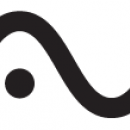He encontrado este articulo que parece ser una explicacion de como emular beat detective en cubase, ¿alguna alma caritativa que sepa bien ingles sabe de que habla y podria explicar como y si funciona realmente?
...porque yo en el punto 9 me pierdo y ya nose q hay que hacer.
...porque yo en el punto 9 me pierdo y ya nose q hay que hacer.
Alguien escribió:For this example, we are going to assume the drums were cut to a sample accurate click track that matches the tempo in Cubase/Nuendo. I will get into tempo matching at a later date... this is all I could get to today.
1. Create a Folder Track (for SX and Nuendo 2.0 users), and put all drum tracks in the folder.
2. Solo the parts you want to base your fixes off of (kick, snare, toms, perhaps the HH if you REALLY want to get serious)
3. Export the soloed tracks to a new track (again, kick, snare toms only).
4. Now, put the exported track right above your folder track.
5. Highlight the newly exported track, right click on it and select “detect silence” (audio>detect silence).
6. Set your minimum opening time to the lowest setting… 1ms, and adjust your open and close threshold so that only the hits are getting through, and then compute (leave all other settings at the default). You should now have only the hits (snare, kick, tom) highlighted in blue. Process.
7. Now in the arrange window you will see that each hit has been cut out visually. I personally highlight all those parts now and drag the length of one of the clips to the right a little (which will adjust them all the same amount) so that there is some space between the beginning and end of each clip!
8. Now, we make our snips! Turn on the snap on the arrange window, and set it “Events”.
9. Now select the scissor tool. As you glide the scissor tool over your drum folder track below… you will see that it’s cut point indicator SNAPS to the beginning (and end) of the Hits in the exported audio track we made!! So, you can now easily go through the folder track and make snips at the beginning of each hit which will apply to ALL the drums in the folder (or group in Nuendo)! No guessing, no zooming. (If you are using Nuendo 1.x and you don’t have a folder track, you just group the drum tracks “cntrl-g” so that all cuts will be made simultaneously to all the drum tracks). Using this method you can quickly slice up a verse, a chorus, or the entire song if you need to.
10. Now that all your slices are made… here comes the fun part. As stated above, we are assuming for this example that the drums have been cut to a click track and that track is equal to the tempo of the song. So, select the grid that you want all the hits to be lined up with. Let’s say for ease of understanding…. Just straight 16th notes on the grid. So at the top of the arrange window, leave “snap” on, and change it back to “grid”, “use quantize” and then 16th notes in the quantize amount. Now, just highlight your folder track (or drum group) and type “Q” on the keyboard! Voila!! All your clips just quantized to the nearest 16th note!! You are done lining up your drums! Now remember, in Cubase SX and Nuendo 2.0 you can use hitpoints to generate your own groove quantize. Soooo. If you had a loop the drummer was “supposed to be playing to”, you could use that loop to create your groove quantize. Then, instead of setting the grid to snap to straight 16th notes, you set it to snap to the groove quantize you created. Then, when type “Q” all your drum snips will snap to THAT grid!! It’s a beautiful thing.
11. So… what about those gaps and overlaps that are now all over my drum track you say?? After a lot of research and futzing around with it… I have indeed discovered that crossfades are the way to go. Using the crossfades in Cubase SX/Nuendo are amazingly transparent! Simply highlight all the audio (you can’t highlight the folder this time, you have to highlight all the actual drum tracks) and type “x” on the keyboard. It will create crossfades for the overlaps… AND GAPs. How does it do this? It’s complicated, but basically for gaps… it pulls the length of the file over to the right (using the original part) so that it overlaps the part to it’s right. Then it crossfades them. This CAN create double hits! So, you have to mess with your crossfades.
12. To “mess with your crossfades”, with all the audio still highlighted, click on one of the crossfades (represented now by a big X between the two parts). The crossfade dialog box will open up. I have found the best starting place for drums crossfades is for the part on the left to fade our almost immediately, and the part on the right to fade in immediately after it. That will make about 97% of your crossfades fully transparent. Expirament with this, once you get it just the way you like it… save it as your default (click “as defult") in the crossfade window)! Now, next time you hit the “X” it will use your default. You can add multiple crossfade presets as well!
13. Now listen to your track. If you hear any strange double hits, clicks, or anything that doesn’t sound perfectly natural…. Adjust your crossfade right at that spot until it goes away. Again, once you get your stock crossfade preset right, you won’t have many of these.
14. Now you are pretty much done! Doesn’t that drum track sound better now?? As you have done this… you may have discovered that computing all these crossfades is pretty intensive work for your computer. Because of that you may want to do the song in sections, depending on how powerful your computer is. When you are done, I highly recommend bouncing those tracks to a new track so your computer is not constantly working to calculate the crossfades. (right click file, then audio>bounce selection…. Replace? Yes).
15. Be sure to save your project with a new file name at each step so that you can go back to any given point.
16. Hey…. You are done…