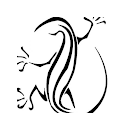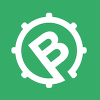Salud!
El secuenciador del Moog V es la leche. Yo aún no me entero mucho de por dónde voy, la verdad. ¿Tienes manual?
Pues yo tampoco me entero de nada con el Moog modular...
El caso es que flipo con el, pero no se ni como se controla el volumen
He intendado buscar algun control en el panel pero no lo encuentro ,
y desde la mesa de cubase tampoco se puede
Alguien sabe como se controla el volumen en el Moog Modular ??
Saludos
Holas, para controlar el volumen, tiens q irte a la parte inferior de el modulo de osciladores, hay un knob del volumen para cada oscilador y driver, ahí lo modifico yo.
Y a ver si esto te vale de algo:
7.2.1 Sequence n°1
Now let’s take a more detailed look at the use of the sequencer. We’ll start by creating a simple sequence of notes with an oscillator. Take, for example, patch n°1 from this chapter as the starting point.
► At the bottom of the first «Driver» oscillator, click once on the sequence visualizer (situated next to the one for the key follows): the visualizer indicates «S1». This activates the connection towards the first line of sequence on the sequencer.
Connection of the «driver» oscillator to the first sequence line
► Select the «Seq Trig» output by clicking on the «Trig» input of VCA1.
Selection of Sequencer trigger
► Now move to the second screen and click on the «ON» button situated in the «Oscillator» module. The sequencer starts up but you only hear the same pitch for all the steps! This is normal.
Start the sequencer
► Set each potentiometer corresponding to the first sequencer line (the one to which the sequencer oscillator had been directed). You can now hear a melody.
Set the potentiometers of the first line of sequence
► Set the impulse width of the square signal of the sequencer oscillator with the «Length» potentiometer. This will vary the length of the notes played.
Set the «Length» potentiometer
► To stop the sequencer click on the «OFF» button.
Sequence1
7.2.2 Sequence n°2
Now let’s see how to use the different combinations between potentiometers (by lines or columns to create 8, 16 or 24 step sequences). This will allow you to quickly have very different sequence lines available which although different will harmonize perfectly together. We will also look at the possibilities for the creation of ternary sequences (for example: 6, 12 or 18 steps).
To begin, reuse the previous sequence...
► Click 4 times on the sequence visualizer at the bottom of the first «Driver» oscillator (the visualizer indicates «S4»). This will connect the latter to the fourth sequence output. This will allow us to create potentiometer line or column combinations.
► Select the «L1-2» function on the line selector on the right of the sequencer. Once you have created a melody on the second line, you will alternately hear the melodies played by these 2 lines.
Select the function «L1-2»
► Do the same thing for the third line. To hear it, select «L1-2-3» and try the other selections and the columns (3 potentiometers per column) by activating «C1-2-3». With the «Al» position, the playing will be done randomly between each line and column.
► Now let’s look at the creation of ternary sequences. For this, choose step 1 on the «Next» step selector of the seventh line. This will force the sequence to reset at the sixth column. You will thus have a 6-time sequence, which can be synchronized with the MIDI tempo of the host sequencer (VST for example).
Choose step 1 on the seventh line
► We can now go much further by moving the sixth time towards the eighth column. For this, return to the initial order of the sequence (2,3,4,5,6,7,8,1) and set the eighth «Next» selector to 3. This time the sequence limits will be moved 3 steps forward all while producing the same number of steps.
► Try playing on 12 and then 18 steps choosing the «L1-2» and «L1-2-3» functions or by column («C1-2-3» etc…) or randomly with the «Al» position. The sequence playing will always be ternary all while creating multiple variations on the melody.
► Now try to «force» the trigger of a step by clicking on the «ON» button underneath. The sequence will interrupt its course and continue from this one. This is interesting for creating other types of sequences.
«Force» the triggering of a step
► You can also «trigger» one of these steps using a MIDI keyboard by selecting «Keyboard Trigger» on the «Trigg» output above the «ON» button. The sequence will be triggered when you press one of the notes. In the same manner, you can switch lines or columns by selecting the same function on the «Trigg» «Chain» output.
Select «Keyboard trigger» on the «Trigg» output
Sequence 2 complete
7.2.3 Sequence n°3
Reuse again the melodic sequence n° 1 and complete it by adding another type of modulation.
For example, make a variation on the opening frequency of filter1 («frequency»), which will be managed by the second line of potentiometers. Then the third line on a second VCO and finally the fourth on the opening frequency of filter2.
► Connect the square of the fourth oscillator (in order to create a second melodic sequence, different from the first) to the audio input of filter2 and choose the «Low Pass Filter» type for this filter.
► Place filter1 on the «S2» output of the sequencer: click several times in the small visualizer at the bottom of the module to show its characters.
Filter1 on the «S2» sequencer output
► Place the second «driver» on the «S3» sequencer output.
► Now connect the L4 sequencer output (at the bottom of the section) to the first modulation input of filter2. You can also try a positive or negative value.
► Select the «Seq Trig» output by clicking on the «Trig» input of VCA2 and separate the potentiometers of the 2 VCA in order to create an evolving stereo sequence.
► Move to the second section, click on the sequencer «on» button and set the 2 potentiometer lines corresponding to filter1 and VCO4. Finally choose the type of sequence chaining with the fourth column.
► If you wish to add a little «portamento» to a melodic line, turn the «Smooth» potentiometer corresponding to your sequence line.
Turn the «Smooth» potentiometer
► to complete the evolution of the sound in stereo, you can apply modulations to the cut-off frequencies of the 2 filters using a LFO. To make this effect more apparent, turn the level of the modulation input of filter1 to the left (negative value) and of filter2 to the right (positive value). By applying a fairly slow rotation speed to the LFO, you will get the linking of the 2 sequences in stereo space, brought about by the opening of the 2 cut-off frequencies.
Salud!
Sip, sin tenerlo delante, creo que era en la parte inferior de cada uno de los dos módulos ADSR VCA.
Gracias Arkanoise, ahora estoy en el trabajo. En cuanto llegue a casa, me pongo con el diccionario ingles-español y me pongo a cacharrear! El moog es impresionante!!
Sabes como solucionar lo de que el sonido se mantenga. Es decir, una vez que desde cubase le doy a una secuencia ya no se como pararla. La unica solucion es bajar el volumen desde el mezclador, ni siquiera dandole al stop se para. Graciaaaaaaaaaaas